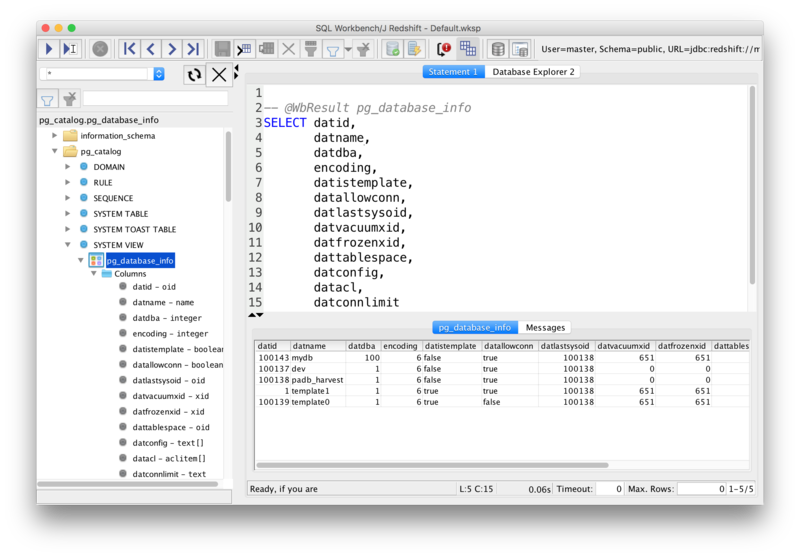SQL Workbench/J をインストールして Amazon Redshift に接続するまでの手順をメモ。SQL Workbench/J は Java で書かれた GUI および CUI から SQL を実行できるツールで、様々な RDBMS に使える。
SQL Workbench/J is a free, DBMS-independent, cross-platform SQL query tool. It is written in Java and should run on any operating system that provides a Java Runtime Environment.
SQL Workbench/J - Home
Its main focus is on running SQL scripts (either interactively or as a batch) and export/import features. Graphical query building or more advanced DBA tasks are not the focus and are not planned
インストール
SQL Workbench/J
- SQL Workbench/J - Downloads から [Download package for MacOS] をクリックしてダウンロードする。
- Workbench-Build122-Mac.tgz をダブルクリックして解凍する。
- SQLWorkbenchJ を[アプリケーション]フォルダに移動する。
Amazon Redshift JDBC Driver
- JDBC 接続を設定する - Amazon Redshift から https://s3.amazonaws.com/redshift-downloads/drivers/RedshiftJDBC42-1.2.1.1001.jar をダウンロードする。
- RedshiftJDBC42-1.2.1.1001.jar を任意のフォルダに保存する。
設定
- アプリケーションフォルダで SQLWorkbenchJ を開く。
- 開発元が未確認という警告が出て開けない場合は macOS Sierra: Open an app from an unidentified developer の手順で開く。
- [Select Connection Profile] で [Manager Drivers] を選択する。
- 新しくドライバーの設定を以下の通り追加して [OK] をクリックする。
- Name: Redshift (任意の名前を設定する)
- Library: フォルダアイコンをクリックして RedshiftJDBC42-1.2.1.1001.jar を選択する。
Redshift クラスターに接続する
- [Select Connection Profile] で以下の通り設定し、[OK]をクリックする。
使ってみる
- [Tools]-[ShowDbTree] を選択する。
- 表などを選択して、右クリックして[Put Select Into]-[StatementN] を選択する。
- SQLを選択して、実行ボタンをクリックする。
補足
SQL Workbench/J can also be used from the command line without starting the GUI, e.g. when you only have a console window (Putty, SSH) to access the database. In that case you can either run scripts using the batch mode, or start SQL Workbench/J in console mode, where you can run statements interactively, similar to the GUI mode (but of course with less comfortable editing possibilities).
19. Using SQL Workbench/J in console mode
$ sudo find / -type f -name sqlworkbench.jar /Applications/SQLWorkbenchJ.app/Contents/Java/sqlworkbench.jar
参考
- SQL Workbench/J を使用してクラスターに接続する - Amazon Redshift
- Amazon RedshiftにSQL Workbenchから接続してみた – サーバーワークスエンジニアブログ
- 【AWS】Amazon Redshift のクラスターに接続するツールについて(SQL Workbench/J、Intellij IDEA) - TASK NOTES
- Redshiftの管理ツール決定版か?Aginity Workbench Beta for Amazon Redshift (1) - yoshidashingo
- Redshift専用 Windows GUIツール『Aginity Workbench for Amazon Redshift』が便利かもしれない件 | DevelopersIO
- SQL Workbench/J User's Manual